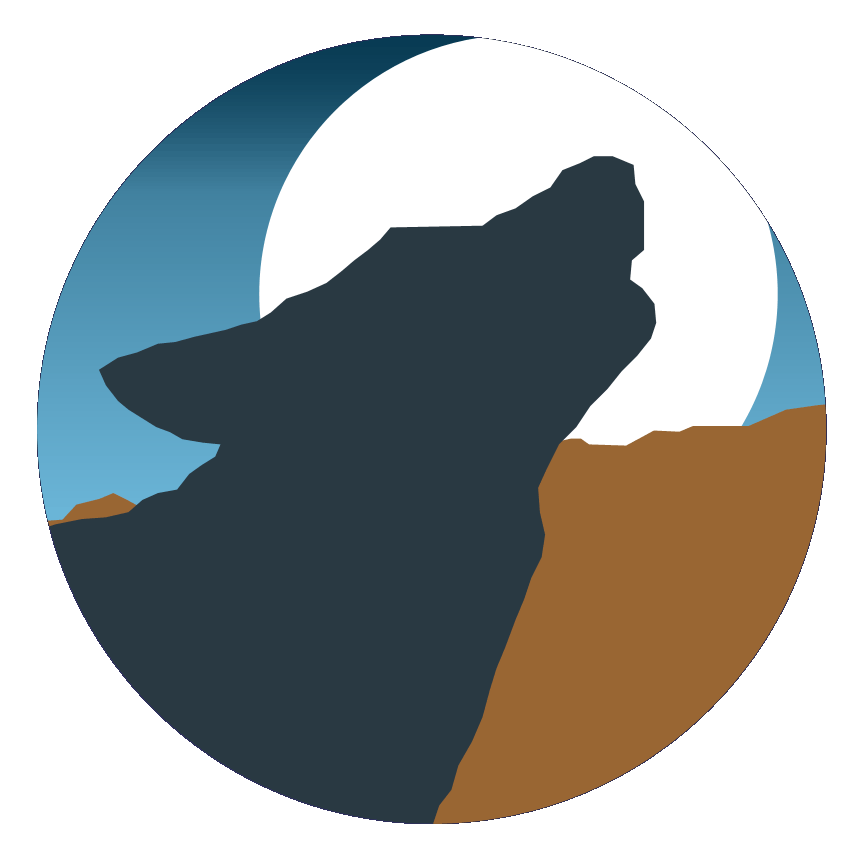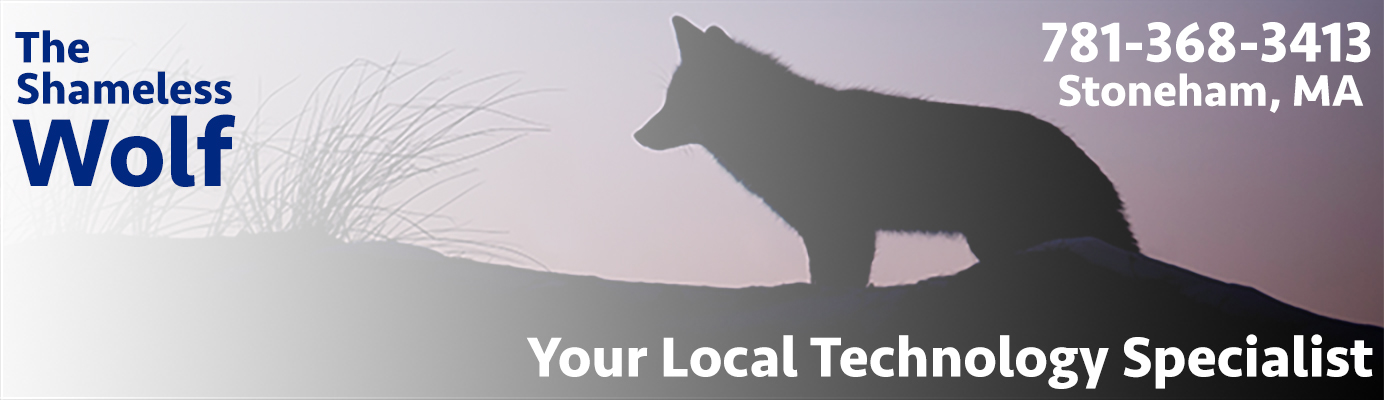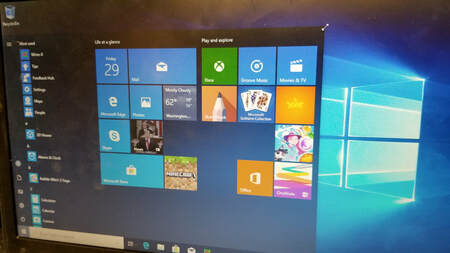A lot of people have had a hard time transitioning to the Windows 10 Start Menu. It's very different than Windows 7 and earlier, and it requires some time getting used to it. But with the changes comes a lot of flexibility. Here are a few tips to help you get the most out of the new Start menu.

First, the tiles. These can be whatever you want them to be. If you don't like where they are, move them. Just left click and drag. You can move them anyplace within the Start Menu. Don't want it there at all? Right click, and select "Unpin from Start". This will remove it from the tiles area. You can also drag any application from the full list of apps on the left hand side over to the tiles.

There are other options available when you right click on a tile. You can change the size of a tile. Just choose Resize, and you can select Small, Medium, Large, and Wide. The default size of most of the tiles is "Medium". If you go to "More", you can turn the live function on or off if available. Live, for example, in the mail program will show you when you have new mail. A news tile will give you the latest headlines, weather will give you a live forecast. You can pin the apps to the task bar from here too. If you're not using the app, you can even directly uninstall the app from here.
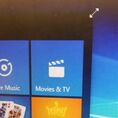
One other big option you have on the Start Menu is you can resize it. Just click on the upper right hand corner, and drag to whatever size you want. You can have it full screen or you can drag out the tiles completely if you just want the list of installed apps, which will make the Start Menu much more like the old Windows 7 menu you are used to.
Have any other suggestions for customizing the Start menu? Let us know in the comments below.
Have any other suggestions for customizing the Start menu? Let us know in the comments below.