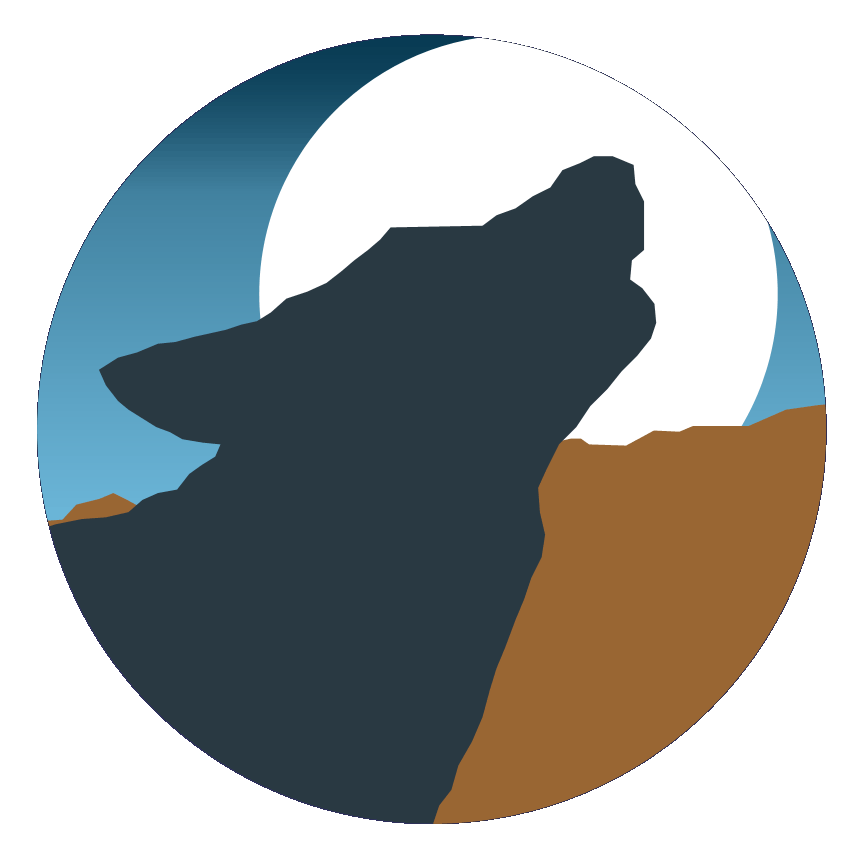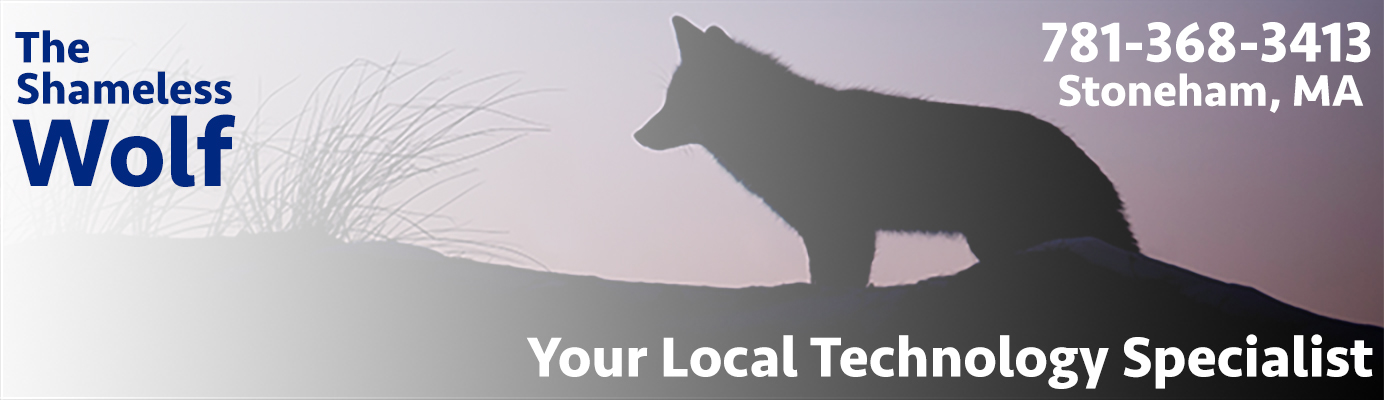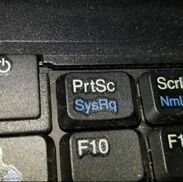
Most everyone knows, since the early days of Windows, you pressed the "Print Screen" button to copy an image of your screen to the clipboard. You would then have to paste it to an image file or document. But Microsoft has added other options to Windows 10
Now you can grab the whole screen, and save it as a file. If you hold the windows key while pressing the Print Screen button, Windows will take a screen capture, then save it as an image file under "Pictures > Screenshots".
If you press Alt+Print Screen, then an image of the active window is copied to the clipboard.
You can copy a selection to the clipboard by pressing the Windows Key+Shift+S. This will turn your pointer into a crosshair, which you use to drag a box around whatever you want converted to an image, then that will be copied to the clipboard.
If you have any other tips on making screenshots, leave them in the comment field below. Let me know if you have ideas for future tech tips as well.
Now you can grab the whole screen, and save it as a file. If you hold the windows key while pressing the Print Screen button, Windows will take a screen capture, then save it as an image file under "Pictures > Screenshots".
If you press Alt+Print Screen, then an image of the active window is copied to the clipboard.
You can copy a selection to the clipboard by pressing the Windows Key+Shift+S. This will turn your pointer into a crosshair, which you use to drag a box around whatever you want converted to an image, then that will be copied to the clipboard.
If you have any other tips on making screenshots, leave them in the comment field below. Let me know if you have ideas for future tech tips as well.